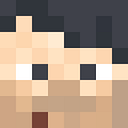Running GUI application in Docker with Xming
In this article, I am going to attach the docker container GUI in the windows with the help of Xming app.
Download the application from this website Xming X Server for Windows download | SourceForge.net
Xming is a X server for windows which helps us to display the output from the virtual machines, containers and from cli based OS when we want to run a GUI application
We can configure the settings using the command XLaunch app and choose the display settings
The Display number can be set as you wish and a new port will be open. We can have multiple display numbers to launch multiple instances of xming to connect multiple containers if we wish to
Then click final to save the configuration
If you want to do the process manually, you need to first create a centos container and type the following commands
dnf install -y mesa-libGLU-devel gcc-c++ firefoxexport DISPLAY=<YOUR_IP>:<DISPLAY_NO>/usr/bin/firefox
This is the docker file created. I have uploaded the image in the docker hub if you want to try the same.
docker pull smc181002/gui_on_containerTo change the environment variable you can use the -e option when creating the container
docker run -it --rm -e DISPLAY=192.168.0.102:5.0 smc181002/gui_on_containerNow if your configuration was right, the window will open automatically
As you can see, we can access the Firefox from windows which is actually executed in the docker container in my RedHat VM.
Hope you enjoyed the article and found it useful. 😃